Auto-Add Services Related to Functionality
As your team grows, you may occasionally find that the person declaring an incident does not know which specific service is involved but does know what end-user functionality is impacted.
With this Runbook step, all Services related to a Functionality are automatically added to an incident, assuring you that the right teams and services will be associated with your incident no matter what.
Prerequisites
- Ensure you have Functionalities and Services within your Service Catalog
- Ensure that the Functionality is linked to at least one Service you'd like automatically pulled into the incident
Adding the Runbook Step
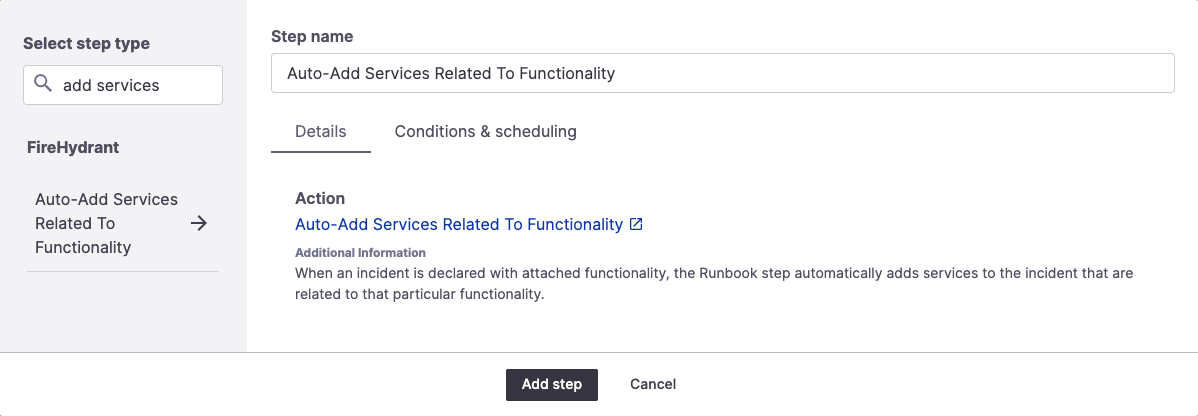
Auto-Add Services Related to Functionality step
To add the Runbook step:
- Click into an existing Runbook or create a new one.
- Click "+ Add Step" in the Runbook settings and search for Auto-Add Services Related to Functionality.
- Then click "Add step" and then "Save Runbook."
Activating the Runbook Step
How and when this Runbook step is activated depends on the condition rules you set for it.
When you declare an incident, you can add a functionality as impacted. When an incident is declared with attached functionality, the Runbook step automatically adds services to the incident that are related to that particular functionality.
Services are added with the same impact as the functionality; for example, if a functionality is added to an incident with a degraded condition, then the three related services will also be added to the incident as degraded.
Extending this functionality
If a service related to a functionality is brought in to an incident (by way of a Runbook step at the time of declaration) and has automatic alerting turned on, the default escalation policy of the linked service will be paged. For more information on how to turn on automatic alerting for services, see Auto-Alerting Services.
Updated 4 months ago
